Don’t you think of an issue about why it is necessary to uplift the performance of WordPress? Yes, of course, you have thought of that. If your page takes more than 5 seconds to load, it would be considered a bad experience for the user. If this is the case on your page, Google is surely going to put it down in the Search Engine Result Page. There is no surety about this but it has been found in several surveys. But do you want to learn it after a bad experience? It’s a no I guess. It would be better if you take proper precautions beforehand and get a super-fast experience while logging in to your website. So let me enlighten you with some of the ways to work for the betterment of your WordPress performance.
1. Optimizing DNS Lookup
When you log in to your website, the first thing you work on is fixing the domain name into an IP address. This process is termed as a DNS lookup. Plus, if this procedure falls, time to the first byte(TTFB) is affected.
Try using a fast DNS Provider
The accuracy of the DNS lookup revolves around the DNS provider. Because of this, it becomes necessary to make the right choice. We can also refer to some of the tools like DNSPerf for searching high-speed DNS providers.
To my advice, you can also use AWS as your DNS provider. I can’t say according to your requirements, but it’s quite preferable according to me. But more than this, if you want perfect professional advice, I would suggest a reputed name “Cloudflare” as an amazing DNS provider.
Set Longer Time To Live (TTL) for DNS Records
When we experience DNS lookup for the very first instance, the answer is cached on numerous grounds.
For successive approaches, DNS lookups aren’t preferred. Replacing that, the cached data is utilized until it ends its validity. We can set an elongated TTL for the cache to get all the advantages. With this, the DNS records will preferably set up more time to fall back.
Try using DNS Prefetching
This is a way to guide the actions of the browser to fix a domain name to an IP address before the authentic base is approached. This is valid only for the third-party bases.
If you want to activate DNS prefetching in WordPress, always prefer the Hummingbird plugin. Transfer to “Hummingbird -> Advanced Tools”, in the ” General” tab, bring it to the bottom, to get the settings of DNA prefetching settings. Don’t forget to add the domain names of your choice that you want to prefetch.
2.Optimizing Request Processing Time
The last but important factor that holds the TTFB is the instances of processing. This is the period consumed by the server to parse the approach, create a database, and some system calls, and lastly set the response. So the question revolves around how do you improve the processing time?
Good Hosting Provider
This plays a very very crucial role in the performance of the website. So never go for something which is less used or unknown. Always take suggestions to choose the right hosting provider. If you are looking to save money here, it won’t help for sure.
Some of the most used hosting providers are Bluehost, Siteground, and WPEengine.
You can choose to go for Virtual Private Servers (VPS) in the place of shared Hosting plans. In this kind of hosting, the features of the server are referred to by many sites. So basically if one site is attracting all the valuable resources then the need of the others remains unfulfilled.
In Virtual private servers, you have the right to use the server configuration and that permits us to commit more performance tuning.
Page Caching
An HTML code is processed by WordPress as a responsive procedure to the requests which can be cached. If you are appealing for the second time about the same post or page, the cached HTML code bounces back rather than figuring out the theme request again.
For this too, to activate the page cache, try “Hummingbird – > Caching”.
Choose the ” Page caching” option and later click “activate”.
Page caching keeps the static copies related to HTML. They are probably part of your pages and posts. These files are shown to the audiences or users, decreasing a load of activation on the server doubling the speed of page load. It is considered as the best feature for performance. After activation, the server will start caching the posts.
Use A CDN
CDN stands for Content Distribution Network. Its job is to place itself between the browser and the server.
It consists of various data storage systems that are intentionally placed around the world, representing itself as the ” Points of Presence” (POP). The requests diverge to a POP that is inclined to the actual location of the user. This is the reason because of which it reduces the trip of time.
You can choose to use CDNs that would cache and deliver your static files to double the process of delivery. Cloud front or Cloudflare might help you in this.
4.Optimizing CSS and Javascript Files
If you want to optimize the documents of JavaScript files, you can choose to use the asset optimization option in the Hummingbird plugin which is an important WordPress component.
Navigate to “Hummingbird -> asset optimization” and you can then select activate to undertake the asset optimization. After beginning it, it will check your page and name all the features found on the page. After that, feel free to start the advanced procedure to receive full supervision over your documents.
You must be careful because this can effortlessly destroy your website if it’s not configured correctly. Choose to make one modification at a time and then disseminate and observe the frontend of the mistakes.
Remove Unused Resources
Recognizing the different aids would be tough. Particularly if we don’t have a general idea about web advancement.
You can utilize the technique of trial and error. Select the “Don’t load file” option for possession and examine the frontend. If you notice that the file is loading pretty comfortably without any problems, then consider that an unused file.
I would love to guide you. There are two categories, naming jQuery – migrate and jQuery date pickers. I found this useless and hence I eliminated them.
But there is another connected post plugin to view the relevant posts, but we must use a fashionable template. So we can conclude that the plugin’s CSS files aren’t necessary so we can eliminate them as well. In the same way, we will be able to find the files that are unnecessary and pause using them.
Reduce CSS and JS Lists
As we all know, compression results in reducing the size of the file. Hence by lessening the whole size of the subjects that are necessary to be compressed. So it results in reducing the loading instance of the page.
Even in this part, you can choose to use the multitasking plugin of WordPress named Hummingbird Plugin. In the schedule of reserves that hummingbird gets on your page, search for the files which are not compressed. Then, reduce them by choosing the “compress” option against the document.
Then all you need to do is to disseminate the changes and verify the frontend. If you locate documents proposed from the hummingbird-assets folder, then the constriction is taking place, as wished.
Postponing Reserves
You don’t need to saddle all the reserves in the upfront. You can just acknowledge compressing the casual reserves. The most verified example is fonts as they don’t need to be piled upfront.
In my experience, I transferred all the clan statements from my basic stylesheet to a modern stylesheet that’s fonts.css and accepted it. Hence, for the starting render, you will notice none of the fonts will be posted. And this is why the starting render takes place very instantly.
5. Optimizing Images
Pictures are tough to write valuable content. But they are also the most important factors on the page, that is the reason we consider optimizing pictures is a tough task to commit.
Use Properly Sized Images
When we put up an image, WordPress will practically drive down images to many more sizes. You can also choose to set up these files in the settings section by selecting Settings -> media page.
Fix the sizes depending on the places where you have to entrench the pictures. Take a situation, where your content region is 800px broad, then prefer the large size less than or similar to 800px.
Choose the size of the Image While Embedding
If you don’t utilize the scaled-down pictures, the real one will be visible. Even though the pictures will be compressed to be suitable for adjusting itself into the content region.
This will surely enlarge the page load time and require the user’s bandwidth vaguely. To utilize the scaled-down pictures, WordPress will be serving you a choice where you will be able to choose the size just after you entrenched a picture into a post or page. Be confident to choose a size which would collect itself comfortably into the content region.
Resize Images Before Uploading
The real document is captured in the server even after it’s used for absolutely nothing. If you choose to keep this in, that would result in wasting your disk area. This is why it is a good method to compress or expand the pictures before uploading them.
Once, you notice a pop-up window demanding you for another size. Go through the “maintain aspect ratio” option, then embark the size of the pictures in “pixels” and then finally click okay! And tada! Now you are in front of a perfectly sized picture that you need to store and upload.
Compress Images
You’ll find many plugins to optimize the pictures. You can use “smush” to perform this job effortlessly. This branch of component compresses the pictures on its own when it’s uploaded.
If you notice the stats of compression in the media library, then you can assure yourself about your work turning in the right way.
Lazy Loading Images
If you see the images out of the boundary of the starting viewport, then confirm yourself that it is not necessary to be burdened upfront. Rather, it can be loaded haphazardly at the instance of driving the picture into the viewport. This can be termed as “lazy loading”.
This can authentically shorten the page loading instance, right when the page has numerous pictures.
To fix up lazy loading, navigate to “Smush -> Lazy loading”, sojourn from the top to bottom of the page, and select the ” activate” option.
At this stage, if you choose to start visiting a page consisting of pictures, visit the page thoroughly and you will be able to see the pictures getting lazy-loaded as you drag.
Set Up HTTP Caching
If you choose to indicate the static files related to the cache-control header, then it’s going to capture the cache information in the local machine. And if you try to ask for the same document again, the browser is going to utilize the cache information rather than inquiring about the distant server.
To regulate HTTP caching, operate to “Hummingbird -> Caching -> Browser Caching Tab” and then you can select the “activate” option.
Fix the cache seize period to 1 year. You won’t find any problem with that, till all the documents are executed with the rendition number in the question thread.
Now select the Chrome dev tools and regenerate the page. You will notice a cache-control header as a result. Then, your server can be said as correctly structured to transfer the cache-control header.
Now if you regenerate the page, you’ll notice a “memory cache” option below the size list. This indicates that your browser caching is working perfectly as it is thought to be.
7. Enable Gzip
This is termed as a content encoding stuff required to reduce the size of the documents. It can also be utilized to reduce the size of the static documents.
We can always opt to fix the server to reduce the size of a file before delivering it to the browser. Maximum browsers approve Gzip, which is considered as a very useful tool used to unwind the file for further use according to the requirements.
To start up Gzip, you need to steer to “Hummingbird -> Gzip compression”. Now you can surely select your kind of server and select the ” activate” option.
Now you can choose the Chrome Dev tools and regenerate the page. If the “content-encoding” header is visible to you as an answer, then you have set up the Gzip compression accurately and it would be working as it’s wished to be.
Show Summary in Archives
By default, WordPress will be displaying all the content of the page which is viewed on the homepage and archives. It will help in the complete hike in the size of the page and the loading instance of the page.
Rather, you can set up WordPress to show up the gist of the post.
Steer to “Settings -> Reading”
And then you can revamp for each post in the feed, include” to the “gist”.
Use Pagination for Comments
WordPress is known to specify all the comments in the upfront. If all your posts are utilized, viewed, read, and commented, then it is going to affect the loading instances of your page, drastically.
If you are willing to resolve this issue, then you must direct pagination for the reviews you have got in the comment section. Steer to ” WordPress -> Discussions”
Clean Up the Database
After experiencing the use of WordPress for quite some time, the database gets stuffed with numerous junk files, trash posts, comments etcetera.
If you need to handle this, choose MySQL which is capable enough to deal with millions of rows very handily. It’s genuinely a good idea to keep your database clean. Because it would help it work with its full capacity and power.
To use this and sway the trash from the database, steer to “Hummingbird -> Advanced tools” and again steer to the “database cleanup” tab and erase the information which isn’t required for the long run or even as a memory.
You can also choose to lower the number of post-modification you have had already stored by expanding the support line in the wp-config.php file.
So how do you realize the importance of uplifting the performance of WordPress to get good accuracy? To impress the users visiting your page, as well as for the sake of self-satisfaction and less turmoil in the mind, you need to set it up quite smartly as suggested in all the ten procedures mentioned above. You have also learned the importance of cleaning trash files and reducing the size of images. Each of them is related to the components which would be helpful for the improvement of the accuracy-related issues. I hope this article satisfies all the questions in your mind regarding the upliftment of speed.
Do revert back with your ideas if you have more such ways to follow up. We will be had to include them on the list.